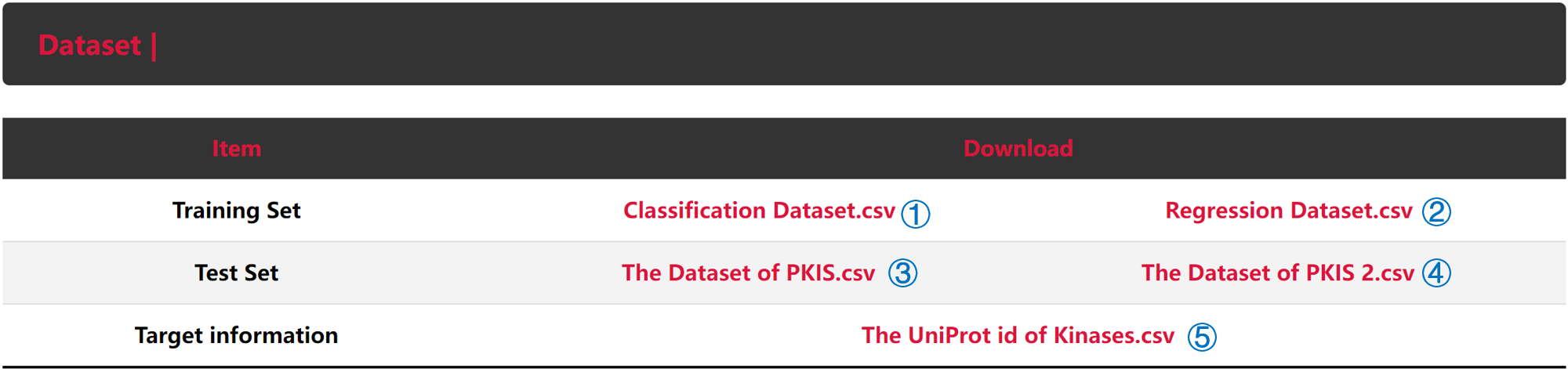
.png)
①③④: Classification tasks datasets. In the Classification tasks datasets, data points are presented as a two-dimensional matrix, where columns represent different protein kinases represented by UniProt ID and rows represent different molecules represented by canonical SMILES. The inhibitory activity points of molecules against protein kinases are collected and recorded in the two-dimensional matrix. In the two-dimensional matrix of Classification tasks datasets, "1" indicates that there is positive inhibitory interaction (pKi/pKd/pIC50≥6) between small molecule and Kinase protein, "0" indicates that there is negative inhibitory interaction (pKi/pKd/pIC50<6) between small molecule and Kinase protein, and "Null" indicates that no corresponding data has been collected.
②: Regression tasks datasets. In the Regression tasks datasets, data points are presented as a two-dimensional matrix, where columns represent different protein kinases represented by UniProt ID and rows represent different molecules represented by canonical SMILES. the inhibitory activity points of molecules against protein kinases are collected and recorded in the two-dimensional matrix. In the two-dimensional matrix of Regression tasks datasets, all activity points (IC50) are converted to Negative logarithm (pIC50), and "Null" indicates that no corresponding data has been collected.
⑤: The details of protein kinases in datasets. This file contains the information of UniProt ID, Group, Family, Name, and Symbol about protein kinases.
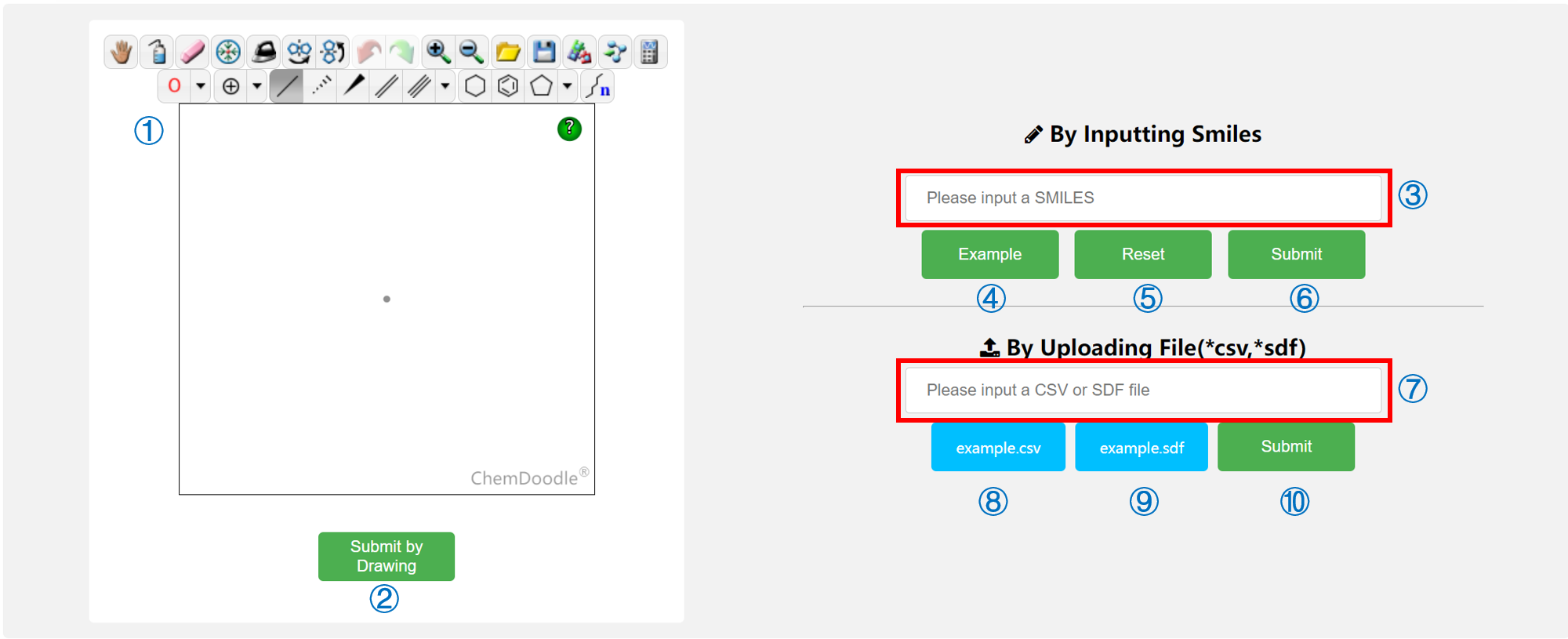
.png)
①: ChemDoodle Panel. Draw a molecule on it and then submit it to SMILES by Submit By Drawing Button.
②: Submit By Drawing Button.Submit molecule in ChemDoodle Panel to the server, and the server will return the Result Page or some alerts for invalid SMILES.
③: SMILES Input Window. Input SMILES manually on SMILES Input Window.
④: Example SMILES Button. An Example SMILES is provided for trial.
⑤: Reset SMILES Button. Clear anything in SMILES Input Window.
⑥: Submit SMILES Button. Submit SMILES in SMILES Input Window to the server, and the server will return the Result Page or some alerts for invalid SMILES.
⑦: File Input Window. Input SDF File or CSV File manually on File Input Window.
⑧: Example CSV File. An Example CSV File is provided for trial. (The Example CSV File contains a wrong SMILES for illustration.)
⑨: Example SDF File. An Example SDF File is provided for trial.
⑩: Submit File Button. Submit the file in File Input Window to the server, and the server will return the Result Page or some alerts for Invalid molecules in the file.
Input Molecule By Drawing
You can draw a molecule in ChemDoodle Panel and then submit it to the server by Submit By Drawing Button, and the server will return the Result Page or some alerts for the invalid molecule.Input SMILES
You can input SMILES manually on SMILES Input Window. With a SMILES in SMILES Input Window, you can submit it to the server and the server will return the Result Page or some alerts for invalid SMILES.Input File
You can click on File Input Window and input a CSV File or SDF File. The CSV File must contain SMILES with the header named smiles. (An Example CSV File is provided for illustration.) Only one file is available in File Input Window, and if multiple files are provided only the last file is available. With one file in File Input Window, you can submit it to the server and the server will return the Result Page or some alerts for Invalid molecules.If you have multiple molecules for computation, We recommend you pack them all together into an SDF file or a CSV file and then submit.
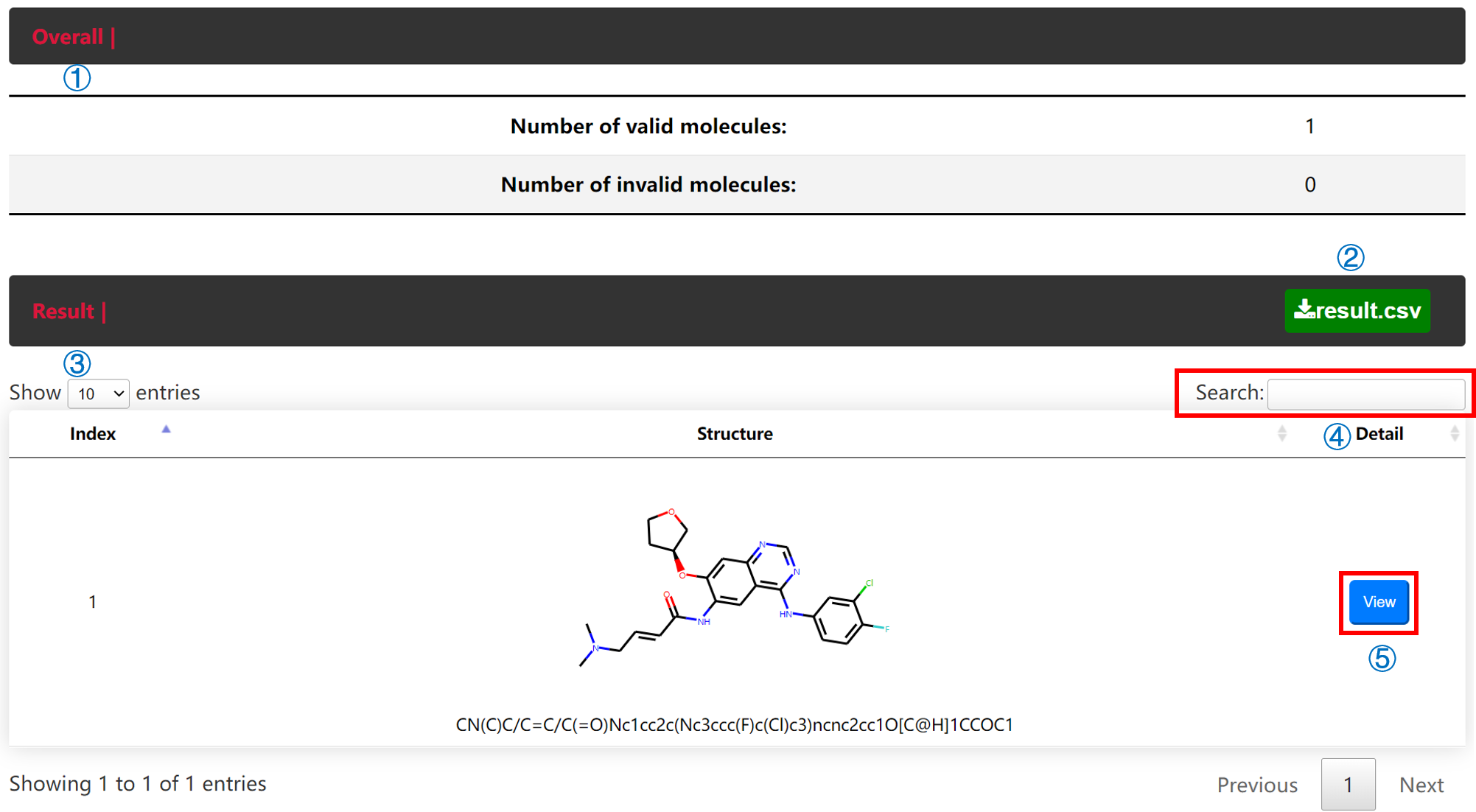
.png)
.png)
.png)
①: Overall Table. The number of valid SMILES and the number of invalid SMILES are shown here.
②: result.csv File. The result.csv File contains results of the prediction probability of the inhibitory activity of valid SMILES against different protein kinases. In the result.csv File, the first column is original SMILES you uploaded, the second column is canonical SMILES transformed by original SMILES through desolvation and desalting, and the rest columns are prediction probability of inhibitory activity of valid SMILES against different protein kinases, ranging from 0 to 1. You can download this file by clicking on it to view some details.
③: Result Table. For every row in the Result Table, it contains Index, 2D Structure with SMILES, and View Button.
④: Search Window. Search SMILES by keywords.
⑤: View Button. Click on this button and the Molecule Page will pop up, you can view details of the prediction probability of inhibitory activity of this molecule against protein kinases in the Molecule Page.
⑥: invalid.csv File. The invalid SMILES are shown in this files. You can download this file by clicking on it to check some errors in your input file.

.png)
.png)
.png)
①: 2D Structure.
②: Histogram of Inhibitory Activity against Group. The results of the prediction probability of inhibitory activity of the molecule against protein kinases groups are shown here. You can hover on it to check some details and it will return the number of the predicted positive interactions of the small molecule against protein kinases in the same group (threshold ≥ 0.5).
③: Sunburst Chart of Inhibitory Activity against protein kinases. The results of the prediction probability of inhibitory activity of the molecule against kinases are shown here. You can click on it to check some details.
④: result_1.csv File. This file contains the results of the prediction probability of inhibitory activity of the molecule against protein kinases. for every row in file, it contains the information of UniProt ID, Group, Family, Name, and Symbol of protein kinases and the prediction probability. You can download this file by clicking on it to view the results.
⑤: Result Table. For every row in the Result Table, it contains Index, UniProt id, Protein Name(Symbol), Group, Family, the prediction probability, and the Explanation Button.
⑤: Result Table. For every row in the Result Table, it contains Index, UniProt id, Protein Symbol, Group, Family, the prediction probability, and the Explanation Button.
⑥: Search Window. Search protein kinases by keywords.
Explanation for Single result
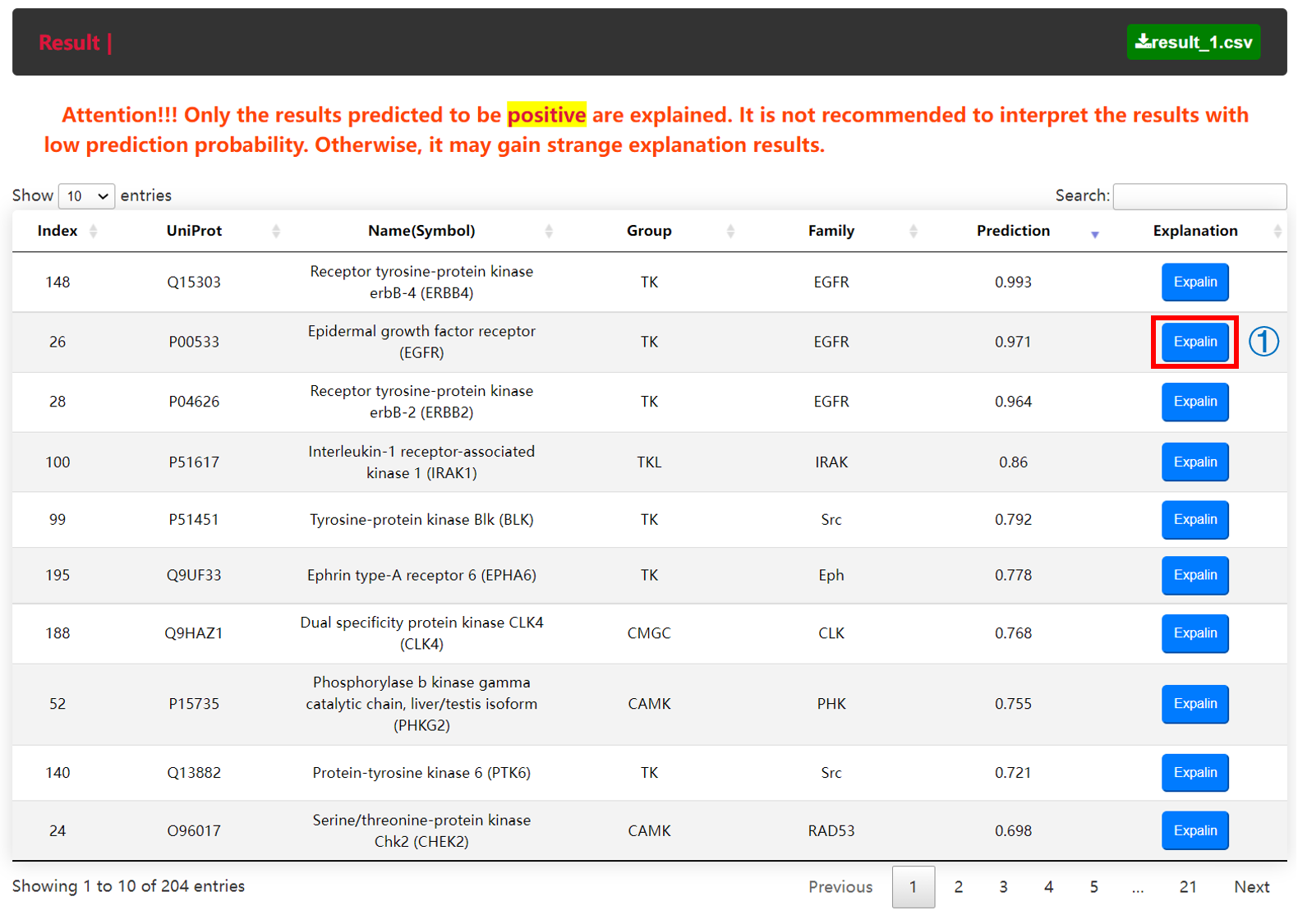
.png)
.png)
.png)
①: Explanation Button. Click on it and it will return the Explanation Result Table.
②: Explanation Result Table. The top half of the table contains basical information about this protein kinase and the Prediction probability of the inhibitory activity of the molecule against this protein kinase. The rest of the table shows the explanation result towards the output of the model. In the explanation result, the darker the color of the atom, the more important the chemical environment around the atom contributes to the output of the model.
Explanation for Group
.png)
.png)
①: Threshold Selectbox. Select threshold for explanation. Only the prediction probability of inhibitory activities against protein kinases greater than or equal to threshold are provided for explanation. we recommend 0.7 as the threshold for explanation
②: Group Selectbox. Select kinases group for explanation. There are 10 options in in the selection box, including AGC, Atypical, CK1, CAMK, CMGC, Other, STE, TKL, TK and ALL. If you choose ALL in this select box, it will take much time to generate explanation results for all kinases groups. Otherwise, it only provides explanations for one kinase group.
③: Submit Button. Submit threshold and group you selected to the server, and the server will return the explanation results.
④: Result Table. For every row in the Result Table, it contains Index, UniProt id, Protein Name(Symobl), Group, Family, Prediction probability, and Explanation Button.
④: Result Table. For every row in the Result Table, it contains Index, UniProt id, Protein Symobl, Group, Family, Prediction probability, and Explanation Button.
⑤: Search Window. Search protein kinases by keywords.
⑥: Explanation Result. In the explanation result, the darker the color of the atom, the more important the chemical environment around the atom contributes to the output of the model.